Subscriptions
Whenever a customer successfully purchases a product from your Subscord store, a new subscription record is automatically created. This record is visible in the "Subscriptions" section of your Subscord dashboard.
Automated Subscription Management
Subscord handles several key actions automatically upon the creation and lifecycle of a subscription:
- Initial Role Assignment: Once a customer's payment is confirmed, Subscord immediately assigns the Discord role(s) associated with the purchased product to that customer.
- Automatic Server Join: If the customer is not already a member of your Discord server, Subscord will attempt to automatically add them to the server.
Recurring Subscriptions & Expiry
For recurring subscriptions:
- Renewal Reminders: If the customer paid using a payment method that doesn't support automatic recharging (e.g., cryptocurrency), Subscord will send them reminders to renew their subscription before it expires.
- Automatic Charging: If the customer paid using a method like Stripe that supports automatic recurring payments, they will be auto-charged for the next subscription period.
- Subscription Expiry: When a subscription reaches its end date (either due to non-renewal or cancellation), Subscord automatically updates its status to "expired." Crucially, Subscord will also remove the associated Discord role(s) from the user at this point, ensuring access is revoked when payment ceases.
Subscription Stacking
If a user with an existing active subscription purchases the same product again, Subscord will automatically stack the new subscription duration onto their current one. This applies regardless of the product option chosen for the new purchase, as long as it's for the same underlying product.
Example:
A user has an active monthly subscription to "VIP Access" that is set to expire in 5 days. They decide to purchase a yearly subscription option for the same "VIP Access" product. Their new expiration date will be 1 year and 5 days from the current date.
This ensures that users do not lose any remaining time on their current subscription when they choose to renew or extend their access, providing a fair and seamless experience.
Managing Subscriptions in Your Dashboard
The Subscord dashboard provides comprehensive tools for managing your store's subscriptions, giving you full control. From the subscriptions page, you can:
- Manually Add Days: Extend the duration of an existing subscription by adding a specific number of days.
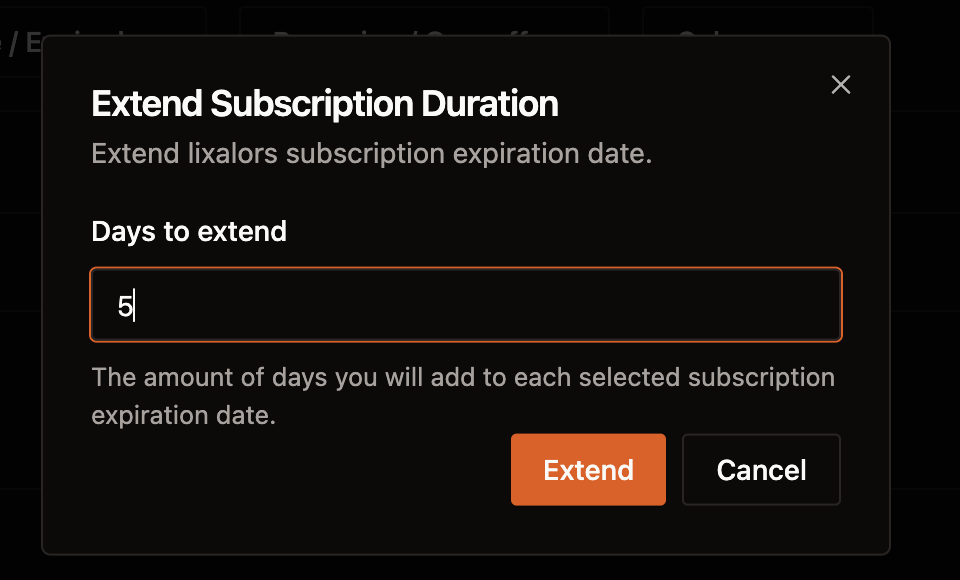
- Manually Add Subscriptions: Create a new subscription for a specific Discord user, assigning them a product and setting an expiry date. This is useful for manual grants or resolving issues.
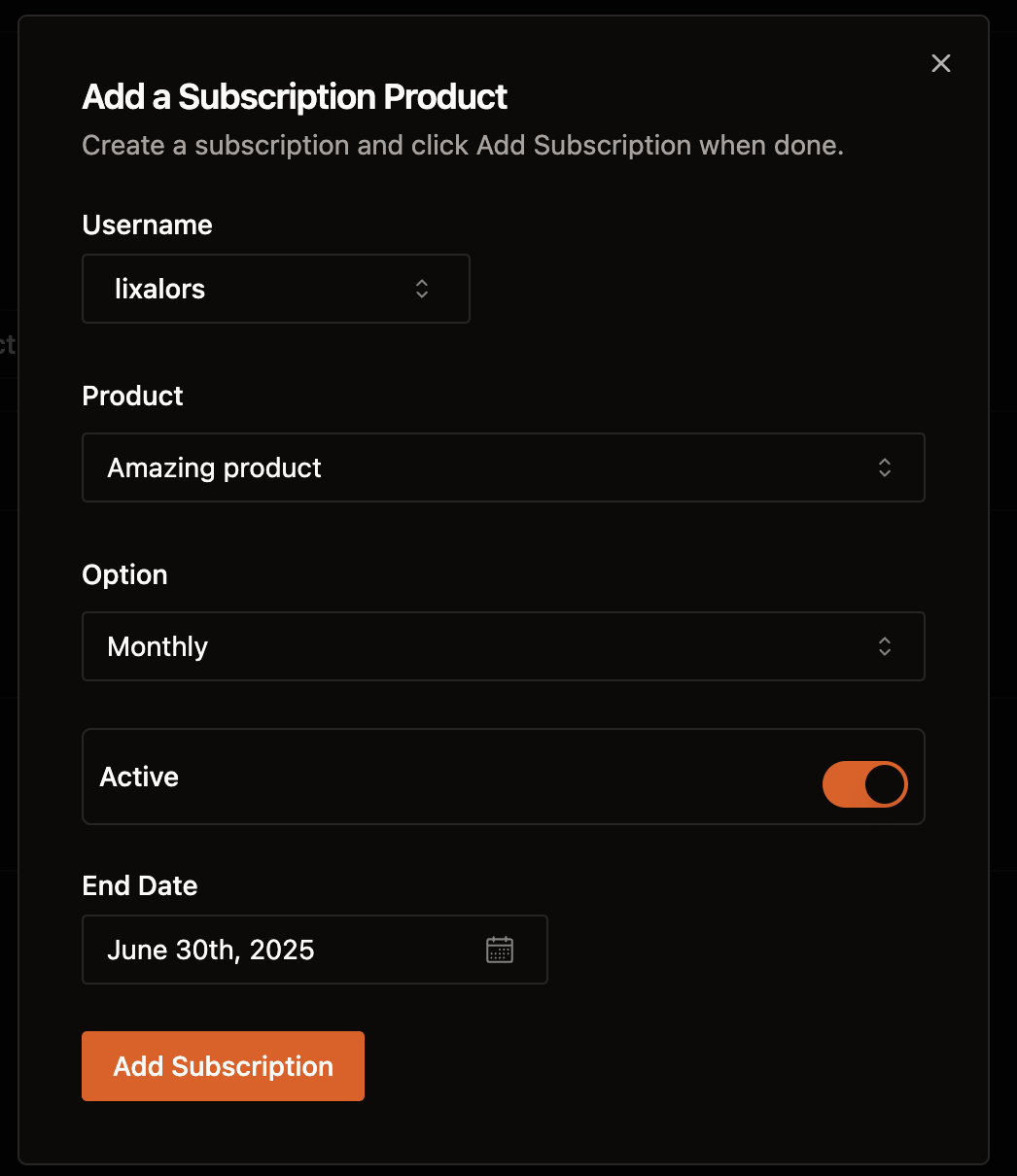
- Change Expiry Date: Modify the current expiry date of any active subscription.
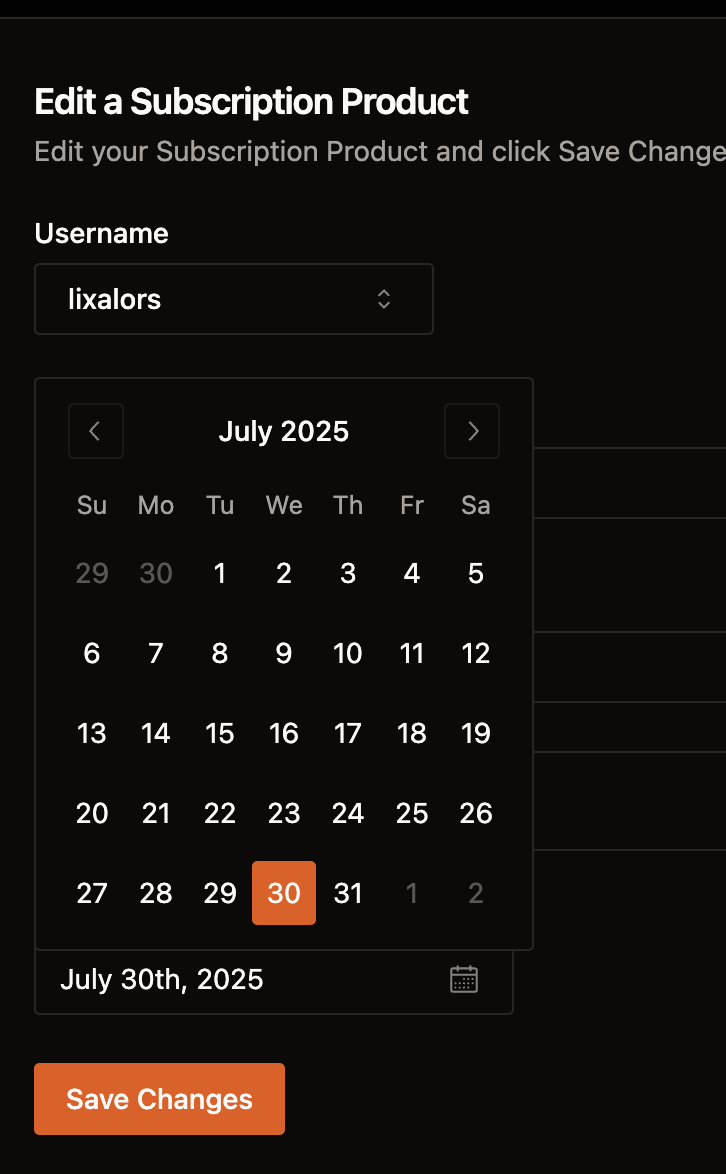
- Change Product of an Active Subscription: Switch an active subscription from its current product to a different one. This might be used for upgrades or plan changes.
- Delete a Subscription: Permanently remove a subscription record. This will also typically revoke the associated role from the user.
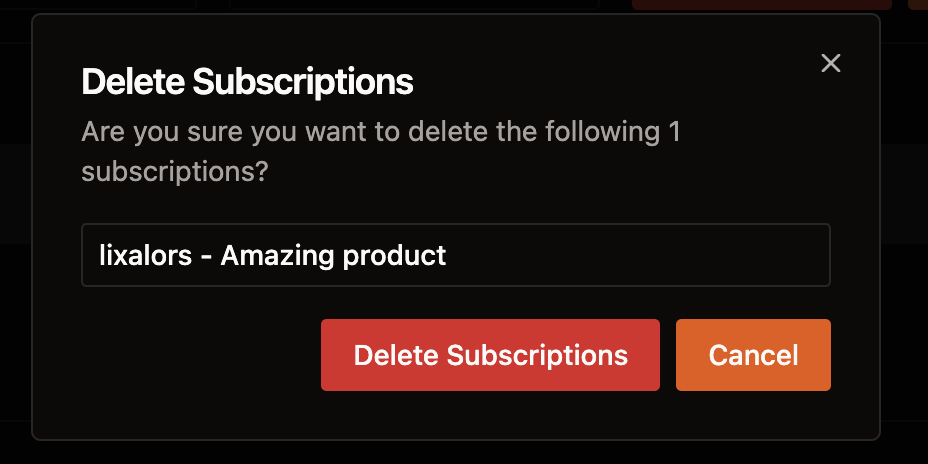
Bulk Actions
Subscord also supports bulk operations for efficiency:
- Bulk Remove Subscriptions: Select multiple subscriptions and remove them simultaneously.
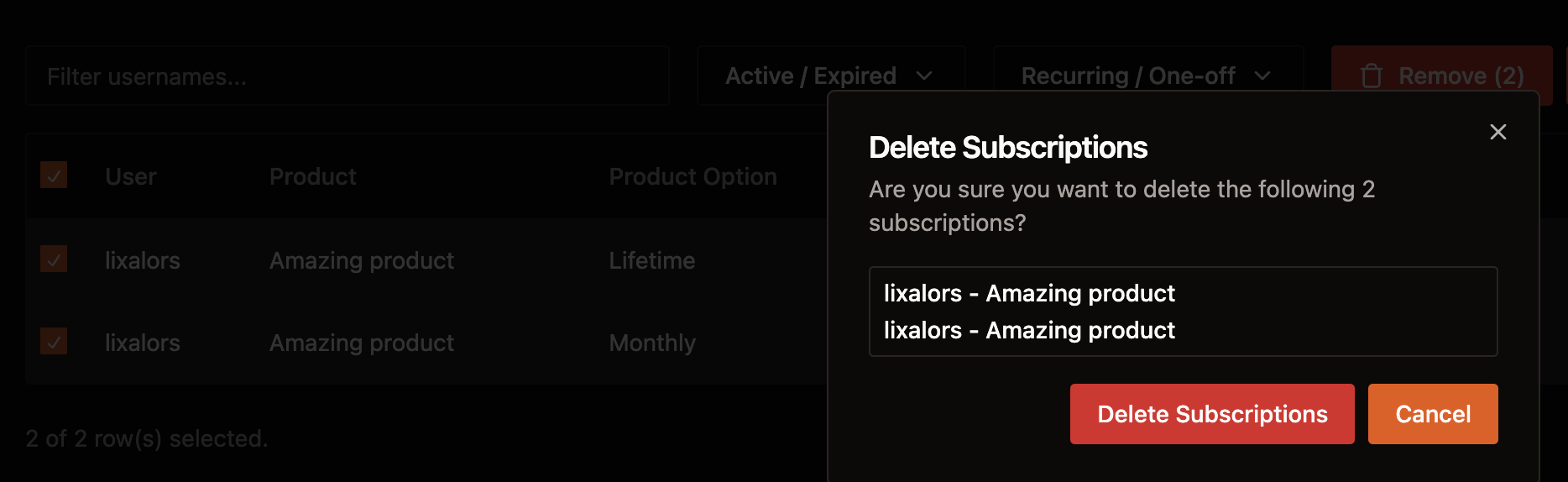
- Bulk Extend Subscriptions: Select multiple subscriptions and add a specified number of days to all of them at once.
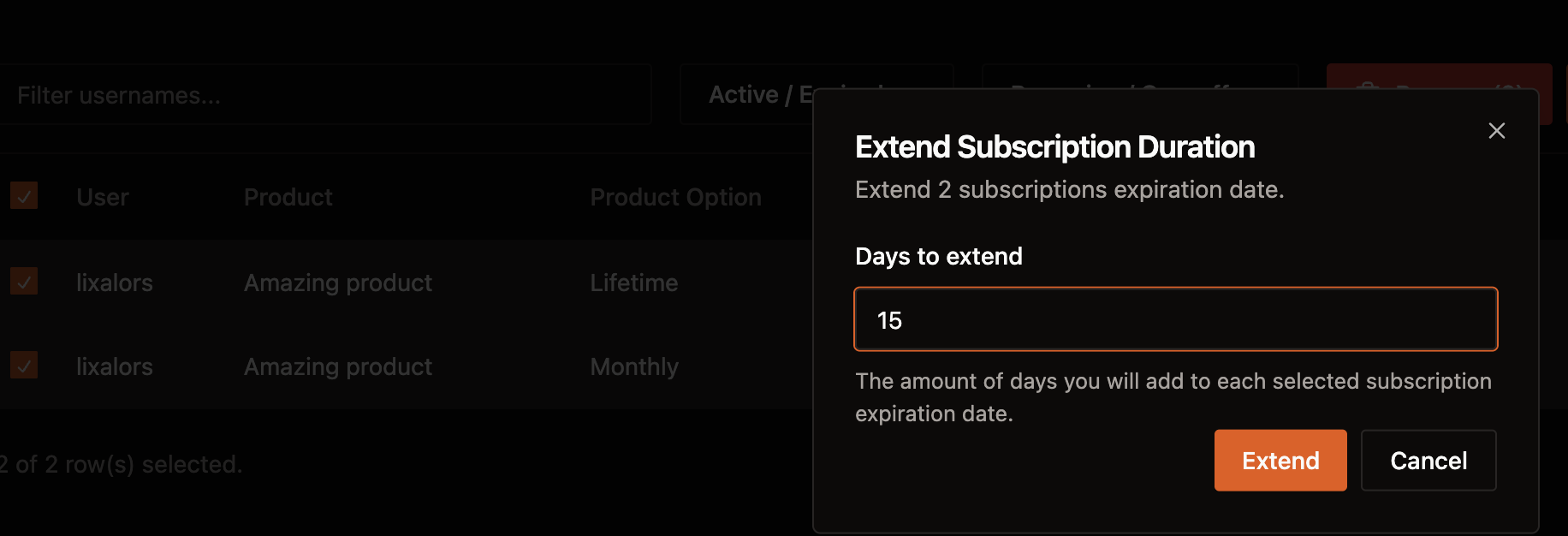
These tools provide you with the flexibility to manage your subscriber base effectively.